Using the Barefoot Scratch Resources
Introduction to Scratch
Scratch is a free programming language first developed in 2003 by the Lifelong Kindergarten Group at the Massachusetts Institute for Technology (MIT) led by Mitch Resnick. Taking inspiration from Lego and other construction toys, Scratch is a visual-based language, meaning programs are built up visually by dragging together command blocks available from the range of commands in Scratch’s library.
There are three versions of Scratch: Scratch 1.4, Scratch 2.0 and Scratch 3.0
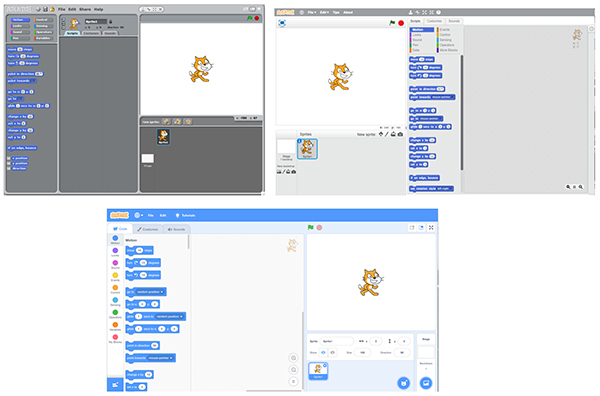
The Scratch 1.4, 2.0 and 3.0 programming environments respectively
Links to the download pages appear below:
Download Scratch 1.4 (opens in new window)
Download Scratch 2.0 (opens in new window)
Download Scratch 3.0 (opens in new window)
File compatibility
The Scratch team have ensured newer versions of Scratch are as backwards-compatible as possible. This means that when working with newer versions of Scratch, you can still open older Scratch file types. So, if using Scratch 3.0 for example, you can open files created in Scratch 2.0 (.sb2 files) and Scratch 1.4 files (.sb files). Likewise if you are using Scratch 2.0 you can open Scratch 1.4 files.
However this does not work in reverse: i.e. You can not open a Scratch 3.0 projects (.sb3 files) in an older version of Scratch, such as 2.0 or 1.4. Neither can you open Scratch 2.0 files in Scratch 1.4. This is summarised in the table below.
|
I am using... |
| I want to open... |
Scratch 1.4 |
Scratch 2.0 |
Scratch 3.0 |
| Scratch 1.4 |
Yes - compatible |
Yes - compatible |
Yes - compatible |
| Scratch 2.0 |
No - not compatible |
Yes - compatible |
Yes - compatible |
| Scratch 3.0 |
No - not compatible |
No - not compatible |
Yes - compatible |
Scratch 3.0 online editor
You can use Scratch 3.0 online as well as being able to download and install it to a computer or network. Clicking on this link will take you to the Scratch homepage(opens in new window) where you click on ‘create’, shown below, to use Scratch 3.0 online.
A significant development in the release of Scratch 3.0 is that the online version will now run on mobile devices such as iPads and other tablets.
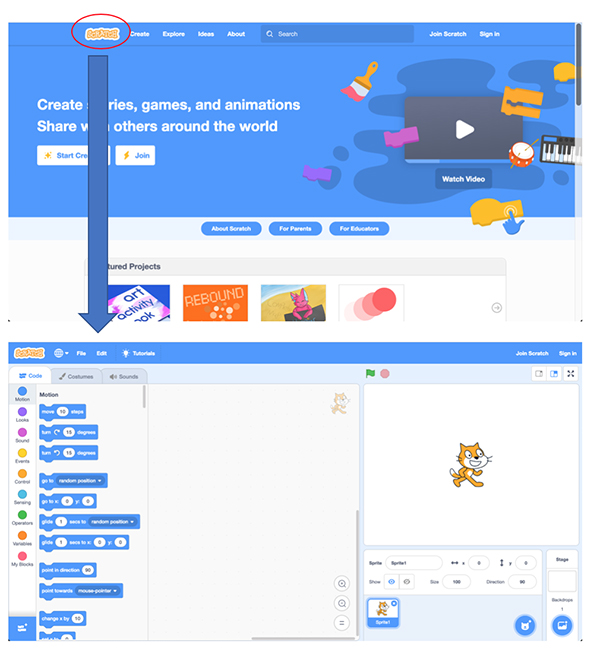
The Scratch homepage at www.scratch.mit.edu. By clicking create you can use the Scratch 3.0 online editor.
When using the online editor you can:
- Create new projects.
- Upload a Scratch project from your computer (this can be a project created in either Scratch 1.4, 2.0 or 3.0).
- Download your project to your computer (these will be downloaded as Scratch 3.0 files).
- If you have registered and logged in to Scratch (see note about creating pupil accounts below) you can save your projects online.
You are also able to remix other people’s Scratch projects online if they have made them available. This is explained further in the ‘How to use the Barefoot Scratch resources’ section below.
Creating online Scratch accounts for teachers
As a teacher, you can request a Scratch Teacher Account, which makes it easier to create accounts for pupils and to manage their projects and comments. To learn more, see the Teacher Account Scratch page here
Introductory videos
The following three videos have been created as an introduction to the Scratch 1.4, 2.0 and 3.0 programming environments. They explain each aspect of the programming environment and show how a simple program can be coded and run.
Introduction to Scratch 1.4 (opens in a new window)
Read the transcript of the Introduction to Scratch 1.4 video
Introduction to Scratch 2(opens in a new window)
Read the transcript of the Introduction to Scratch 2 video
Introduction to Scratch 3.0(opens in a new window)
Read the transcript of the Introduction to Scratch 3 video
How to use the Barefoot Scratch resources
When the initial set of Barefoot resources were created, Scratch 3.0 had not been released. As such, the majority of Barefoot activities provide Scratch 1.4 and 2.0 files, however, as mentioned above, if you are using Scratch 3.0 either of these files are still compatible.
There are two ways in which the Barefoot Scratch resources may be used. The following explains how pupils would access, use and save the Scratch files using the two methods.
1. DOWNLOADING THE SCRATCH FILES TO A SCHOOL NETWORK (THIS IS THE METHOD WE ANTICIPATE MOST SCHOOLS TO USE)
Scratch files for each activity can be downloaded from the Barefoot web site and saved to a location on your school network which pupils can access. Before downloading refer to the section above on file compatibility to ensure you have downloaded the appropriate file type for the version of Scratch you are using.
Opening a Scratch file once saved on your school network is shown below.

Opening a Scratch file saved to your computer or network in Scratch 1.4, 2.0 and 3.0 respectively
If using this method, once pupils have opened the file they should save their own copy to an appropriate area on the school network with an appropriate file name, e.g. adding their initials to the file name.

Saving a copy of the Scratch file in Scratch 1.4, 2.0 and 3.0 respectively
2. Using the Scratch 3.0 online editor
Activities also include links to the resource within the Barefoot Computing Scratch account. By following these links and selecting the ‘See inside’ button you will be able to use the Scratch online editor to work on the resource, as shown below.
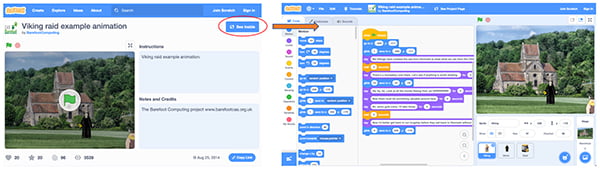
Clicking on a project file link on an activity resource will take you to the Barefoot Computing Scratch account where the project is saved.
Clicking on ‘See inside’ will open the Scratch 3.0 online editor and allow you to edit the project.
However please note that unless you have signed in with an account for Scratch and select to ‘remix’ the project you will not be able to save any changes you make. Pupils can however download a version of the project with any changes they have made by selecting ‘File’ and ‘Save to your computer’ as shown below. Files are downloaded as Scratch 3.0 files.
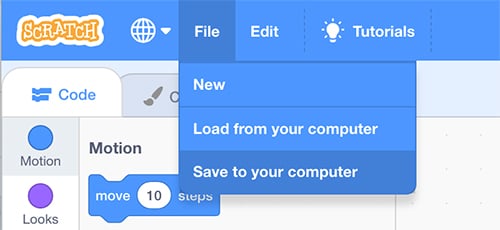
Pupils can download a copy of the project they are working on in the Scratch 3.0 online editor.